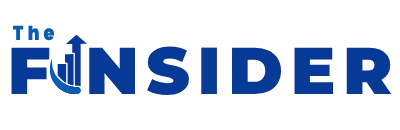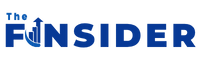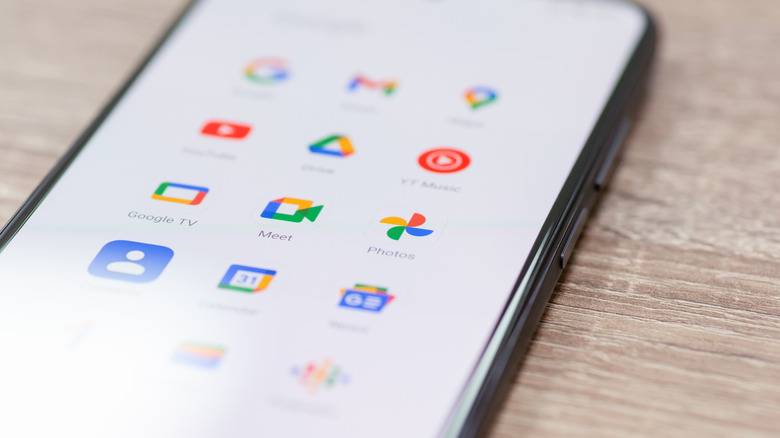Apps are something we access on a daily basis, either through our smartphones or tablets. We might use an app to monitor the weather, to track our fitness, to keep a to-do list, to look at photos we captured, or even just to play games. Because of the personal nature of the apps we use, we might not always want them to be accessed by other people. The good news is that Google has security features on Android to help with this.
There are many reasons you may want to password-protect certain Android apps. It’s a long list, ranging from cybersecurity threats to curious family members who want to look through your files. No matter the reason, there’s a solution.
Android has a feature called “private space.” You can launch it through the Settings section on your smartphone. It will require a password to set up, and you will have to reinstall apps to move them to this secure space. However, this only works on newer versions of Android. In this article, we’ll help you set it up on your device.
How to protect your Android apps with Private Space
First, go to Settings. Scroll until you find Security & Privacy, then click on the Privacy option and navigate to “Private space.” To enable it, you will have to enter your screen lock password or set up a new one if you have none. After that, tap on Set up, and then Got it.
You don’t have to use the same password as your screen lock if you don’t want to. It actually can be advantageous to have a different one, just in case someone knows or can guess your current screen lock. Options include a fingerprint scan, choosing a numerical PIN, entering a password, or swiping a pattern.
To move apps to private space, hold the icon of the app you want to transfer. Choose the option to install the app in Private space when prompted. Always do your due diligence for any Android apps you install to ensure they aren’t infected with malware for extra safety.
To further control your private space, go to All Apps and scroll until you find it. There is a lock icon that you can tap to lock or unlock it. Locking it will prevent all apps under it from being accessed or performing any type of activity. As such, it’s not a good idea to lock an app that you need daily data for, such as fitness trackers.
Important tips to remember for Android’s Private space
Private space is only available for Android 15 or newer. To find out what version you have, go to Settings, then About phone or About tablet (depending on your device). Keep an eye out for anything that mentions the Android version or build number. It may be directly on that menu, or you may need to click Software information to find it. If you find out that you’re running Android version 14 or older, unfortunately, you don’t have access to private space.
There can also be some variation on how to use private space depending on your specific device. If you are having trouble finding it or using it, check the user manual for specific details.
You may want to use another Google account to log in to your protected apps for extra privacy. If you use the same one as the rest of your Android, there is a chance that your main account being compromised will spill over to your private apps. Some data may be shared through your Google account, like synced files and download and browser history. Since you’ll have to sign into the apps again anyway after you install them in private space, consider creating a new account instead to make them even more secure.