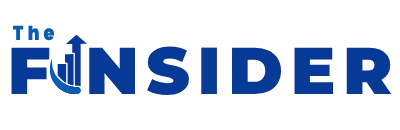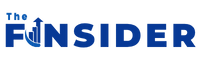We may receive a commission on purchases made from links.
You’ve been an avid Amazon Fire TV device user for years, and you’re elated to purchase the brand’s latest and greatest. For you, that means the newest version of the Fire TV Cube or a Fire TV Stick 4K Max. Fast-forward several months to find you loving your new product’s features and performance, until the day it all went wrong. One evening, you grab your Fire TV remote, with big plans to stream that new Netflix movie everyone at the concrete plant keeps talking about — only nothing happens.
Well, technically, there’s literally something on the screen, and it’s your Fire TV device’s boot logo. But it’s stuck there, and no amount of button presses or shouted expletives will remove it from the OLED display before you. So, now what? Throw the device out? Throw your TV out? Not so fast: What you’re dealing with is a fairly common issue, and there are a few fixes you can try to get your Fire TV operational once more.
Start with a restart
It’s not uncommon for streaming devices and smart TVs to get bogged down now and then, which often results in strange behavior like boot logos hanging out too long, or a black screen where there should definitely be picture. Perhaps a recent software update was the cause, or maybe your Fire TV device lost Wi-Fi connectivity for a minute and froze. Whatever the case may be, we recommend resetting your Fire TV hardware to see if that fixes the problem.
To do so, simply disconnect the Fire TV device from power for about three seconds, then plug it back in. If your Amazon device is plugged into a wall outlet, it’s up to you whether you disconnect power from the device itself or the outlet. The boot logo should pop up as normal to indicate the device is powering back up, but should disappear after a few seconds, putting you on the home screen of your Amazon device. If it doesn’t, it’s time to move on to our next troubleshooting step.
Use what it came with
Streaming devices are infamously finicky about the adapters and extenders you use. While that third-party, 90-degree HDMI adapter you bought may have worked fine for your older AV components, there’s a chance your Fire TV hardware may not be compatible with it. The same goes for HDMI extenders, USB cables, and power adapters that didn’t come with your Fire TV product. If you need to purchase one of these add-ons for any reason, be sure to stick with Amazon-branded accessories that are certified to work with your Fire TV gear.
There’s also a slight chance that if you’re using your TV’s USB port to power the Fire TV device, it may not be dishing out enough wattage. Try connecting to a USB power adapter that you can plug into a wall instead. If your TV happens to feature more than one USB port, there’s also a chance that the second input is more powerful than the first one you tried.
Check your HDMI connection
Amazon’s Fire TV Stick lineup has built-in HDMI connectors, so you won’t have to worry about choosing the correct HDMI cable. But that doesn’t mean you won’t have to worry about port compatibility on your TV. Older HD TVs may feature outdated HDMI hookups that simply aren’t compatible with the Fire TV Stick you went out and bought in 2025.
You may also be dealing with some kind of HDMI-CEC glitch, where your TV may be struggling with input-switching and device handshakes. Fortunately, even older TVs will allow you to disable HDMI auto-switching; though exactly where this setting is located will depend on your TV’s make and model.
If you’re experiencing boot logo issues with a Fire TV Cube — which requires a separate HDMI cable — you’ll want to make sure you’re using a high-bandwidth wire (at least 18Gbps) from a reliable brand. Infamously, HDMI can also get rather testy over longer distances. If your Fire TV Cube is located in the back of your media room, and the TV or AV receiver is on the opposite end, you may want to consider an HDMI balun for a stronger A to B connection.
Force a hard reset
If all else fails, you may be able to put your Fire TV device into Recovery Mode, which is the first step of this hard reset process. First, unplug your Fire TV’s power cord. Now, grab your Fire TV remote and hold down the “Right” and “Back” buttons simultaneously. While still holding both buttons down, reconnect your Fire TV’s power cable. Keep holding the buttons for about 10 to 15 seconds, at which point the device’s recovery dashboard should pop up.
Choose “Factory Reset” from the list of options, and cross your fingers that this does the trick. Do keep in mind that this type of hard reset will also erase the apps you’ve downloaded and any device settings you’ve changed. Fortunately, Fire TV apps are saved to your Amazon account, so you should be able to re-upload a majority of your downloads once you’ve finished hard resetting your Amazon streaming device.
Amazon is your last resort
Still having issues with your Fire TV product? If the device is still under warranty (Amazon typically provides limited device coverage for one year), you might be able to reach out to Amazon Device Support to have the product replaced. And if your Fire TV device has fallen outside of its manufacturer’s warranty, unfortunately, you may have a bricked device on your hands.
Be sure to dispose of the tech properly, say a final few words (good or bad), and then maybe take a look at our roundup of the best streaming devices for a replacement. It also might be worth looking into a smart TV, especially if you haven’t upgraded your go-to screen in a minute. Amazon is one of many brands with a foot in the TV marketplace, and the company also licenses usage of the Fire TV platform to other noteworthy TV brands like Hisense, TCL, and Toshiba.